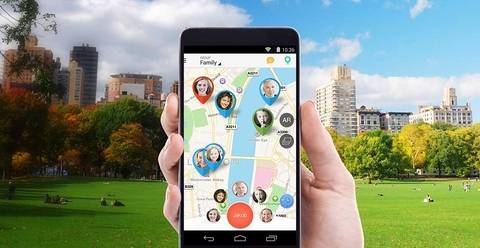Best 7 Apps to Track Keystrokes on iPhone
May 4, 2019How to Track My iPhone with the Serial Number and IMEI
May 14, 20192 Tips to Use iTunes Parental Controls on Mac and Windows
Two Tips to Use iTunes Parental Controls on Mac and Windows
It is already known that each and every parent wishes good for their kids no matter how naughty or stubborn their kid might be. None of the parents ever wish that their kid live a hectic and boring life at this tender age, so they offer a Smartphone so that the kid can watch movies, surf on internet and enjoy listing songs on YouTube. Everything goes well until the introduction and growing emergence of cybercrime. Today, there are lots of activities happening around the cyber world that could put your kid career in trouble.

Two Tips to Use iTunes Parental Controls on Mac and Windows
So, in order to protect your kid use the two tips so as to use iTunes controls on your windows and Mac.
Tip 1: on your windows and Mac use iTunes Parental control
If you have gifted an iPhone to your kid on his birthday, you might be familiar with this word “iTunes”. One of the best methods to coordinate as well as relish movies and the latest music on iPhone is using iTunes. The music that is on your media folder can be relished easily. Basically, in layman language it is home to Apple Music that allows the user to lend unlimited song accessing and record them on their playlist. It’s a sure medium when one wishes to entertain self in spare time.
This interesting and ear-grabbing feature is responsible for the reason behind kid’s protection. Parents can make use of it to restrict entrance in this store without their supervision. Would you like your kid scrolling down 18+ content? Of course not, that’s where restriction to obdurate or occlude of specific features in iTunes comes into play. When parents utilize the restriction option on PC or on your Mac, they get an access to turning off the following-
- iTunes U and iTunes store
- Internet radio
- Podcasts
- Apple Music connect
- Apple music
- Shared libraries
When you have set restriction, your kid might not be able to listen and browse over music library with over contents or Tv shows or Watch movies with ratings. They won’t be able to download apps or view overt (beware and smut alert) contents.
Learn more at: https://support.apple.com/en-hk/HT201304
How restriction is being sent on windows or Mac
Just follow the steps below and put restriction easily-
- Step 1- open iTunes
- Step 2- for Mac- you will be able to see a menu bar at the topmost position on the screen where iTunes option is located. You need to pick iTunes and hit preference windows option. You get to see an option of edit at the menu strip. Just hit edit option and set preferences.
- Step 3- you will be directed to a page enabling restriction tab option
- Step 4- using it you can pick items you want to restrict or disable for a certain period of time. You can even set movie, TV shows as well as app ratings using menus in front of the items.
- Step 5-If you feel like getting an alert whenever your kid enters into the administrator area and try to break restriction or disable it, you can hit lock icon & fill password when asked.
- Step 6-to all of your choices give an OK
Tip 2: fix iTunes control
In the past, many of the users have confronted troubles and problems related to the parental control settings that’s why they refuse to get along with this option. What one should do in such situations? When the mac or windows devices are not able to connect with apple store, game center or iTunes, you get to see an error popup stating “can’t connect to iTune store”.
You can easily fix all the complications related to your device through these steps
- Step 1- open iTunes and select preference option from the menu
- Step 2- parent control tab will appear, just disable accessing of iTunes and let the request be permitted
- Step 3- now you need to quit iTunes and then re-launch the iTunes. You will be directed to iTunes U. Now just take U-turn after choosing and enabling parental control to iTunes store
- Step 4- once it got opened click quit iTunes. Now you have to connect with iTunes store again
Conclusion
Another option available on the web is using XPSpy option. Parents and teachers can make use of it to put restriction while they are in the classroom or on their study table. Business owners can also try it to get information from the suspicious person and know the truth behind latest controversies about their company by the employees. You can get a free version of the app from the link https://xpspy.com.